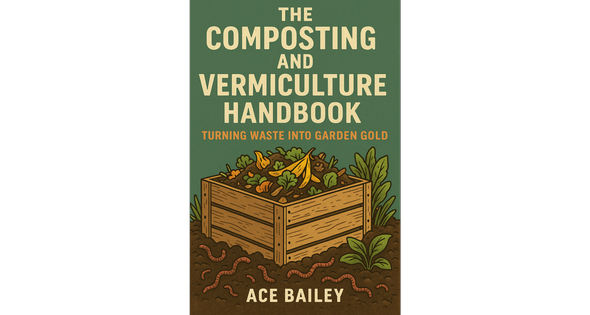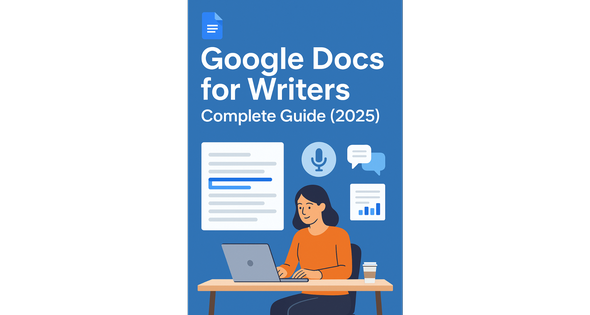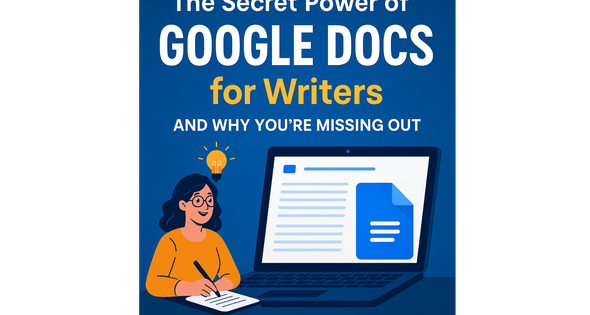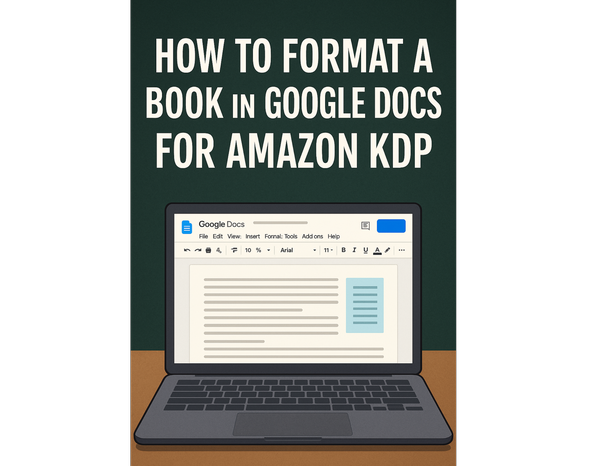
How to Format a Book in Google Docs for Amazon KDP (Without Pulling Your Hair Out)
June 12, 2025 8:35 AM
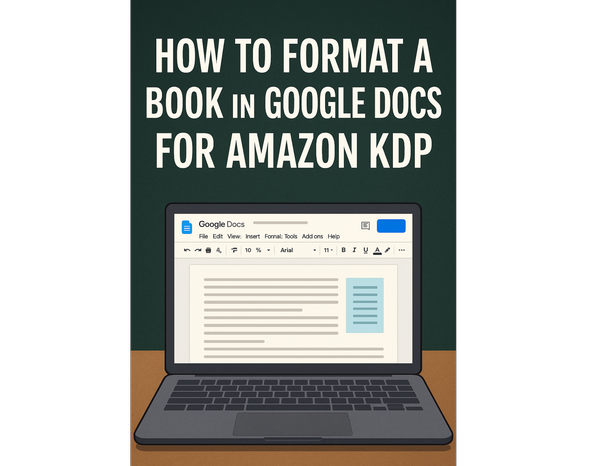
Author: Ace Bailey📍 Featured on: acebailey.me | acebailey.store
📚 How to Format a Book in Google Docs for Amazon KDP (Without Pulling Your Hair Out)
You’ve written your masterpiece, you’re ready to self-publish, and now—you’re stuck on formatting.
Don’t worry. You don’t need fancy design software. Google Docs can be a powerful tool to format your book for Amazon Kindle Direct Publishing (KDP)—if you know the right steps.
In this post, I’ll walk you through everything you need to get your manuscript ready for publishing, the stress-free way.
🧱 Step 1: Set the Right Page Size
Why this matters: KDP uses print-ready files, so your page size must match your book’s trim size.
How to do it:
Go to File > Page Setup
Set to 5.5 x 8.5 inches or 6 x 9 inches (most common trim sizes)
Choose "Portrait" orientation
Set margins: 0.75" top/bottom, 0.5" inside, 0.75" outside
Pro Tip: Don’t forget to adjust the gutter (inside margin) for printed books.
✍️ Step 2: Use Styles for Structure
Why this matters: Styles make it easy to generate a table of contents and keep formatting consistent.
How to do it:
Highlight your chapter title > Click "Styles" > Select "Heading 1"
Use "Heading 2" or "Heading 3" for sub-sections
Use "Normal text" for body content
Pro Tip: Use the left-hand Outline Pane to navigate your book with ease.
🧹 Step 3: Clean Up Your Paragraphs
Why this matters: KDP files often break if your formatting isn’t clean.
How to do it:
Remove manual tabs or spaces for indents
Use Format > Paragraph Styles > Normal Text > Options > Indentation to set consistent indent
Set line spacing to 1.15–1.5 for readability
Justify your text for a professional layout
Pro Tip: Use “Find & Replace” to remove double spaces and clean up spacing issues fast.
🔢 Step 4: Insert Page Breaks and Section Breaks
Why this matters: Proper breaks keep chapters neat and avoid printing issues.
How to do it:
Place your cursor at the end of a chapter
Go to Insert > Break > Page Break
Pro Tip: Use a section break (next page) if your book has different formatting sections (like front matter vs body).
🎨 Step 5: Add Front & Back Matter
Why this matters: Readers (and KDP) expect your book to include these pages.
Common Pages to Include:
Title Page
Copyright Page
Dedication (optional)
Table of Contents
Acknowledgments
About the Author
How to format:
Center-align these pages
Use smaller font (10pt–11pt) for legal text
Consider starting your actual chapters on page 5 or later
🧠 Bonus Tools from My Free eBook
In Google Docs for Writers, I reveal:
My formatting templates (plug-and-play)
The exact margins, fonts, and layouts I use
How to export your file for Kindle + paperback
🛠️ You’ll also discover:
How to use AI and Add-ons to auto-format your doc
How to avoid formatting errors that trigger KDP rejections
➡️ Grab the Free E-book Here
🧾 Final Tips Before You Upload to KDP
✅ Use “File > Download > PDF” for your paperback file✅ Double-check margins on all pages✅ Review your manuscript in Kindle Previewer (free tool from Amazon)
📘 Need help converting your doc into an eBook and paperback combo? My guide walks you through both—step-by-step.
🔗 Related Blog Posts
The Secret Power of Google Docs for Writers (And Why You’re Missing Out)
📥 Get Your Free Copy of “Google Docs for Writers”
Inside the book:
-
21+ hidden tools & pro tips
-
AI features built right into Google Docs
-
Templates, time-saving hacks, and formatting walkthroughs
Written by Ace Bailey – Helping Writers Format Faster, Publish Smarter, and Build Their Author Brand With Confidence.
Newsletter Subscription
Subscribe & get latest updates from ScriptMint
Related Blogs
June 18, 2025 10:50 AM
Google Docs for Writers: Complete Guide (2025)
Related Blogs
June 18, 2025 10:50 AM
Google Docs for Writers: Complete Guide (2025)