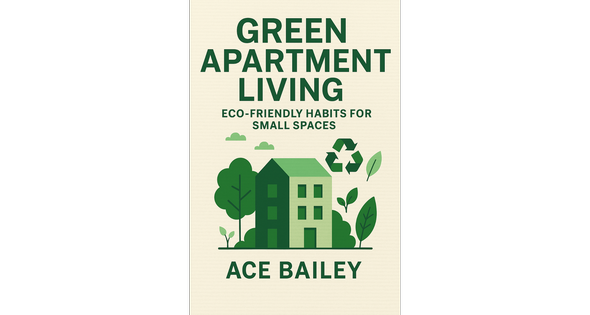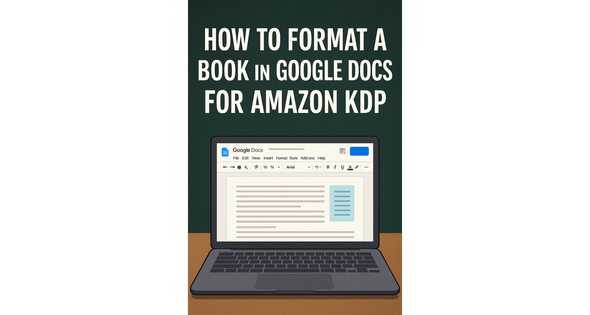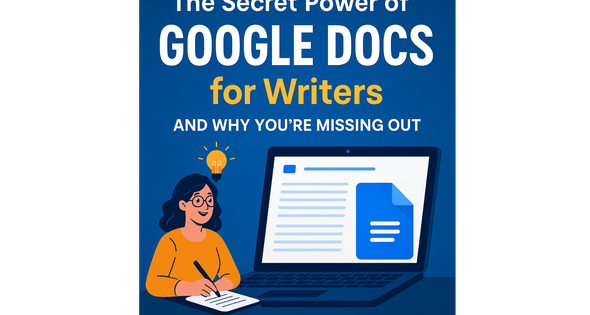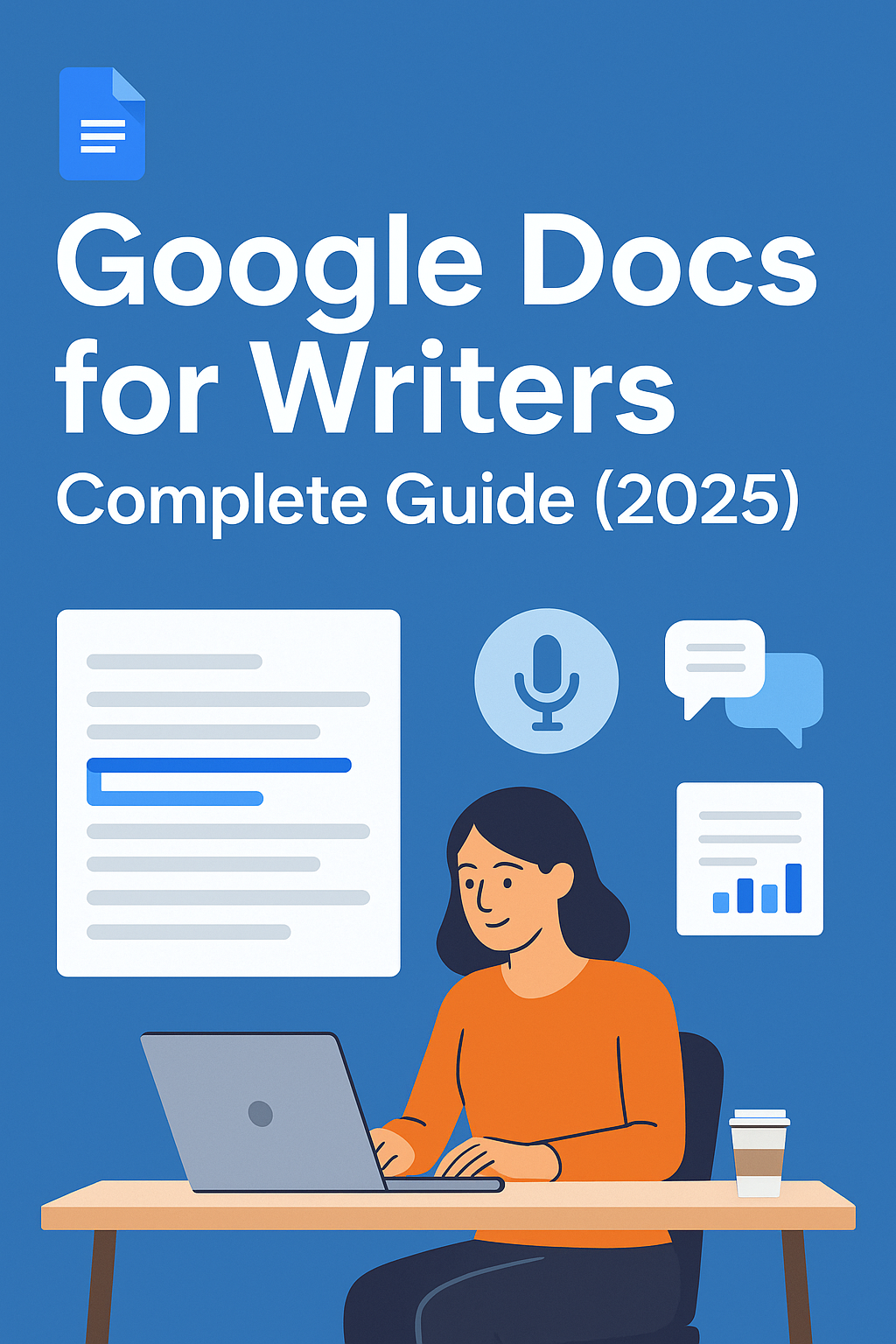
Google Docs for Writers: Complete Guide (2025)
June 18, 2025 10:50 AM

Google Docs for Writers: Complete Guide (2025)
Last updated: June 18, 2025 • 15 min read
Google Docs has transformed how over 1 billion people write, collaborate, and publish content worldwide. For writers specifically, it offers a unique combination of accessibility, collaboration features, and publishing capabilities that traditional word processors can't match.
This comprehensive guide covers everything from basic setup to advanced publishing workflows, helping you maximize your writing productivity with Google's powerful platform.
Table of Contents
- Why Writers Choose Google Docs Over Alternatives
- Getting Started: Setup and Basic Features
- Essential Writing Features You Need to Know
- Advanced Formatting for Professional Documents
- Collaboration and Editing Workflows
- Voice Typing and Dictation Mastery
- Organization Systems for Large Projects
- Publishing and Export Options
- Troubleshooting Common Issues
- Pro Tips and Hidden Features
Why Writers Choose Google Docs Over Alternatives
The Numbers Don't Lie
Google Docs processes over 1 billion documents monthly, with writers representing one of the largest user segments. Here's why professional writers are making the switch:
Cost Effectiveness: Free for personal use with 15GB storage included. Premium plans start at 6/month compared to Microsoft Office's 70/year.
Universal Accessibility: Works on any device with internet access. Your novel draft is as accessible on your phone during a commute as it is on your desktop at home.
Real-Time Collaboration: Multiple editors can work simultaneously without version conflicts. Publishers report 40% faster editing cycles using Google Docs.
Automatic Version Control: Never lose work again. Google Docs saves every keystroke and maintains complete revision history.
When NOT to Use Google Docs
Complex Formatting Needs: Academic papers with extensive citations, technical manuals with precise layouts, or books requiring advanced typography may need dedicated software.
Large File Handling: Documents over 100 pages may experience performance issues. Consider breaking large projects into chapters.
Offline-First Workflows: Writers in remote locations without reliable internet may prefer desktop alternatives.
Getting Started: Setup and Basic Features
Initial Setup for Writers
Step 1: Enable Offline Access
- Install Google Docs Offline Chrome extension
- Visit drive.google.com
- Click Settings (gear icon) → Settings → Offline
- Check "Create, open and edit your recent Google Docs"
Step 2: Create Your Writing Workspace
📁 Writing Projects
├── 📁 Active Projects
│ ├── 📁 Novel Draft
│ ├── 📁 Blog Content
│ └── 📁 Client Work
├── 📁 Templates
├── 📁 Research & Notes
└── 📁 Published Work
Step 3: Configure Default Settings
- Font: Set to your preferred writing font (Times New Roman 12pt for manuscripts, Arial 11pt for web content)
- Spacing: 1.15 or 1.5 for easy reading
- Page Setup: Configure margins for your primary output format
Understanding the Interface
Toolbar Essentials for Writers:
- File: Document management, sharing, and export options
- Edit: Find/replace, revision history, and clipboard functions
- View: Outline, print layout, and focus modes
- Insert: Images, links, special characters, and page breaks
- Format: Text styling, paragraph formatting, and document styles
- Tools: Word count, voice typing, research, and add-ons
Essential Writing Features You Need to Know
Word Count and Reading Statistics
Access comprehensive document statistics:
- Quick Check: Tools → Word count (Ctrl+Shift+C)
- Selection Count: Highlight text first, then check word count
- Reading Time: Automatically calculated based on average reading speed
- Character Count: Useful for social media and publication requirements
Document Outline for Navigation
Transform long documents into navigable content:
- Apply heading styles (Heading 1, 2, 3) to create structure
- Enable outline view: View → Show document outline
- Click any heading to jump instantly to that section
- Drag headings to reorganize document structure
Best Practices:
- Heading 1: Chapter titles or main sections
- Heading 2: Scene breaks or major topics
- Heading 3: Subsections within scenes
- Heading 4: Minor divisions or notes
Research Integration
Conduct research without leaving your document:
- Select text you want to research
- Tools → Research (Ctrl+Alt+Shift+I)
- View web results, images, quotes, and scholarly articles
- Insert citations directly into your document
- Maintain source list for fact-checking
This feature significantly reduces research time by eliminating tab-switching and copy-paste workflows.
Advanced Formatting for Professional Documents
Professional Manuscript Formatting
Novel Manuscript Standards:
Font: Times New Roman, 12pt
Line Spacing: Double
Margins: 1-inch all sides
Paragraph Indent: 0.5 inches (except first paragraph of chapters)
Page Numbers: Top right, starting from first page of text
Headers: Author name and title on alternating pages
Implementation in Google Docs:
- File → Page setup → Set margins to 1 inch
- Format → Line spacing → Double
- Format → Align & indent → Indentation options → First line: 0.5"
- Insert → Headers & footers → Add page numbers and author information
Book Layout and Chapter Organization
Chapter Structure:
- Insert page breaks between chapters: Insert → Break → Page break
- Use Heading 1 for chapter titles
- Apply consistent spacing before/after chapter heads
- Consider adding chapter numbers or decorative elements
Table of Contents Generation:
- Ensure all chapters use Heading styles
- Place cursor where TOC should appear
- Insert → Table of contents
- Choose automatic updating style
- TOC updates automatically as you add/modify chapters
Custom Styles for Consistency
Create and save custom formatting:
- Format text exactly as desired
- Select formatted text
- Format → Paragraph styles → [Style name] → Update to match
- Save document as template for future use
Pro Template Strategy:
- Create master templates for different project types
- Include standard headers, footers, and formatting
- Store in dedicated Templates folder
- Duplicate (don't edit) templates for new projects
Collaboration and Editing Workflows
Sharing and Permission Management
Three Permission Levels:
- Viewer: Read-only access, can comment if enabled
- Commenter: Can add comments and suggestions, cannot edit text
- Editor: Full editing privileges including format changes
Advanced Sharing Options:
- Link Sharing: Generate shareable links with specific permissions
- Email Invitations: Send invites to specific email addresses
- Domain Restrictions: Limit access to specific organizations
- Expiration Dates: Set automatic access removal dates
Suggestion Mode for Professional Editing
Transform Google Docs into a professional editing platform:
Enabling Suggestion Mode:
- Click pencil icon (top right)
- Select "Suggesting"
- All changes appear as suggestions rather than direct edits
- Document owner can accept/reject each suggestion individually
Advanced Suggestion Techniques:
- Color-coded reviewers: Each collaborator gets a unique color
- Suggestion filtering: View suggestions by specific reviewers
- Batch operations: Accept/reject multiple suggestions simultaneously
- Comment threads: Discuss specific suggestions before implementation
Comment System for Developmental Feedback
Strategic Comment Placement:
- Character Development: Comment on character consistency or growth
- Plot Issues: Flag pacing, logic problems, or continuity errors
- Style Notes: Suggest tone adjustments or voice improvements
- Fact-Checking: Request verification of specific claims or details
Comment Management:
- @Mentions: Assign specific tasks to collaborators (@john please verify this statistic)
- Resolution Tracking: Mark comments as resolved when addressed
- Reply Threading: Maintain conversation context within comments
- Email Notifications: Stay updated on comment activity
Voice Typing and Dictation Mastery
Setup and Optimization
Requirements:
- Chrome browser (desktop) or Google Docs mobile app
- Working microphone (external mic recommended for best accuracy)
- Quiet environment with minimal background noise
Activation Process:
- Tools → Voice typing
- Click microphone icon when ready
- Speak clearly and naturally
- Pause briefly between thoughts
Voice Commands for Efficient Writing
Punctuation Commands:
- "Period" or "full stop"
- "Comma"
- "Question mark"
- "Exclamation point"
- "New paragraph"
- "New line"
Formatting Commands:
- "Bold [text]"
- "Italic [text]"
- "Underline [text]"
- "Strikethrough [text]"
- "Select [text]"
- "Delete [text]"
Navigation Commands:
- "Go to beginning of paragraph"
- "Go to end of paragraph"
- "Move to next paragraph"
- "Move to previous paragraph"
Dictation Workflow Strategies
First Draft Method:
- Outline your content beforehand
- Dictate entire sections without stopping to edit
- Use "note to self" for editing reminders
- Review and edit after completing full draft
Dialogue Writing Technique:
- Speak character dialogue naturally
- Use character names as cues: "John said comma quote..."
- Record multiple takes of important conversations
- Edit for authenticity after initial dictation
Accuracy Improvement Tips:
- Speak at moderate pace (not too fast or slow)
- Pronounce words clearly, especially proper nouns
- Use consistent terminology throughout document
- Train the system by correcting mistakes consistently
Organization Systems for Large Projects
Folder Structure for Professional Writers
Hierarchical Organization:
📁 Writing Business
├── 📁 Current Projects
│ ├── 📁 Novel: [Title]
│ │ ├── 📄 Master Manuscript
│ │ ├── 📄 Chapter Outlines
│ │ ├── 📄 Character Profiles
│ │ ├── 📄 Research Notes
│ │ └── 📄 Editorial Feedback
│ ├── 📁 Blog Content
│ │ ├── 📄 Content Calendar
│ │ ├── 📄 Draft Posts
│ │ └── 📄 Published Archive
│ └── 📁 Client Work
├── 📁 Templates & Resources
├── 📁 Completed Projects
└── 📁 Admin & Business
Document Naming Conventions
Effective Naming Strategy:
- Date Prefix: 2025-06-18_Document-Title
- Version Control: Novel-Chapter-1-v3
- Status Indicators: DRAFT_Article-Title, FINAL_Report-Name, REVIEW_Manuscript
- Project Codes: For multiple clients or series work
Benefits:
- Chronological sorting automatically
- Version tracking prevents confusion
- Status clarity for collaborators
- Professional appearance in shared folders
Multi-Document Project Management
Master Document Strategy:
- Create overview document linking to all project components
- Include project timeline, goals, and status updates
- Maintain character/setting consistency notes
- Track word count progress across multiple documents
Cross-Document Linking:
- Insert → Link → Documents in this drive
- Create navigation hubs for complex projects
- Link reference materials to relevant chapters
- Maintain source document for research citations
Publishing and Export Options
Export Formats and Use Cases
PDF Export:
- Best for: Final manuscripts, client deliverables, print documents
- Process: File → Download → PDF Document (.pdf)
- Optimization: Choose appropriate page size and margins
EPUB Export:
- Best for: E-book publishing, Kindle uploads
- Process: File → Download → EPUB Publication (.epub)
- Preparation: Ensure proper heading hierarchy for chapter navigation
Microsoft Word Export:
- Best for: Traditional publishing workflows, agent submissions
- Process: File → Download → Microsoft Word (.docx)
- Considerations: Review formatting after export for consistency
HTML Export:
- Best for: Blog publishing, web content
- Process: File → Download → Web Page, HTML zipped (.zip)
- Workflow: Extract HTML and copy content to CMS platforms
Direct Publishing Options
Publish to Web:
- File → Share → Publish to web
- Choose entire document or specific sheets
- Select update frequency (manual or automatic)
- Generate public link or embed code
Integration with Publishing Platforms:
- WordPress: Copy HTML or use Google Docs add-ons
- Medium: Direct import through platform tools
- Kindle Direct Publishing: Export as EPUB, upload to KDP
- Print-on-Demand: Export as PDF with print specifications
Formatting for Different Outputs
Web Optimization:
- Use heading hierarchy for SEO structure
- Optimize images for web loading
- Include internal links for navigation
- Format for mobile readability
Print Optimization:
- Set appropriate margins and spacing
- Choose print-friendly fonts
- Include page numbers and headers
- Consider binding requirements for margins
Troubleshooting Common Issues
Performance and Speed Issues
Document Loading Slowly:
- Break large documents (100+ pages) into chapters
- Reduce image file sizes or use web-optimized formats
- Clear browser cache and cookies
- Use Chrome browser for optimal performance
Sync Problems Across Devices:
- Ensure stable internet connection
- Force refresh: Ctrl+F5 (PC) or Cmd+Shift+R (Mac)
- Check Google Drive storage limits
- Sign out and back into Google account
Formatting and Display Issues
Spacing and Alignment Problems:
- View → Show non-printing characters
- Identify and remove extra spaces or breaks
- Use Format → Clear formatting to reset problematic text
- Reapply styles consistently throughout document
Font and Style Inconsistencies:
- Copy problematic text to plain text editor, then back to Docs
- Use Format → Paragraph styles for consistent appearance
- Check for hidden formatting with Show non-printing characters
- Create and apply custom styles for unique formatting needs
Collaboration Conflicts
Simultaneous Editing Issues:
- Use Suggestion mode instead of direct editing
- Assign specific sections to different collaborators
- Establish editing schedules to avoid conflicts
- Maintain communication through comments
Permission and Access Problems:
- Verify sharing settings match intended access level
- Check if shared users have proper Google account access
- Use "Anyone with the link" for broad access
- Set expiration dates for temporary collaborators
Pro Tips and Hidden Features
Advanced Keyboard Shortcuts
Navigation:
- Ctrl+Alt+N/P: Next/previous heading
- Ctrl+Alt+H: Open heading navigation
- Ctrl+End/Home: End/beginning of document
- Ctrl+G: Go to line number
Formatting:
- Ctrl+Alt+C/V: Copy/paste formatting only
- Ctrl+Shift+7/8: Numbered/bulleted lists
- Ctrl+K: Insert link
- Ctrl+Alt+M: Insert comment
Productivity:
- Ctrl+Alt+Shift+H: Revision history
- Ctrl+Alt+Shift+I: Research tool
- Ctrl+Shift+Y: Dictionary lookup
- Ctrl+Alt+Z/Y: Repeat last action
Add-ons That Transform Your Writing
Grammar and Style:
- Grammarly: Advanced grammar checking beyond built-in tools
- ProWritingAid: Comprehensive writing analysis and suggestions
- Hemingway Editor: Readability and clarity improvements
Productivity and Organization:
- Table of Contents: Enhanced TOC generation
- Doc Builder: Professional document templates
- Lucidchart Diagrams: Visual planning and mind mapping
Research and Citations:
- EasyBib: Automatic citation generation
- Research Assistant: Enhanced research tools
- Cite This For Me: Multiple citation formats
Hidden Features Most Writers Miss
Smart Compose Suggestions:
- Enable in Tools → Preferences
- Offers contextual writing suggestions
- Learns from your writing style over time
- Available in English with expanding language support
Version Naming and Restoration:
- File → Version history → See version history
- Name important versions for easy identification
- Restore specific versions without losing current work
- Compare versions side-by-side
Bookmark System for Long Documents:
- Insert → Bookmark at important locations
- Link to bookmarks from table of contents
- Create quick navigation systems
- Share specific sections via bookmark links
Maximizing Your Google Docs Writing System
Daily Workflow Optimization
Morning Routine:
- Check overnight collaboration activity
- Review and respond to comments
- Update project status in master documents
- Set daily writing goals in document notes
Writing Session Setup:
- Enable focus mode (View → Print layout off)
- Hide toolbar if needed (View → Compact toolbar)
- Set voice typing if dictating
- Open outline view for navigation
End-of-Day Review:
- Save important versions with names
- Update project progress tracking
- Backup critical documents to additional locations
- Schedule sharing or review requests
Long-Term Project Management
Monthly Maintenance:
- Archive completed projects
- Update templates with new formatting preferences
- Review and organize folder structures
- Clean up shared document permissions
Backup Strategy:
- Export critical documents in multiple formats
- Store copies in separate cloud services
- Maintain local copies of completed work
- Document recovery procedures for team members
Professional Development Integration
Skill Building:
- Use templates to maintain professional standards
- Study successful documents in your genre
- Experiment with new features in practice documents
- Join Google Workspace training programs
Portfolio Development:
- Create professional document showcase
- Maintain updated writing samples
- Document your Google Docs expertise
- Share knowledge through tutorials or workshops
Conclusion: Mastering Google Docs for Writing Success
Google Docs represents more than just a word processor—it's a complete writing ecosystem that adapts to your creative process. From initial brainstorming through final publication, its integrated tools support every stage of professional writing.
The key to maximizing Google Docs lies in understanding not just what features exist, but how to combine them into efficient workflows. Whether you're writing your first blog post or your tenth novel, the techniques in this guide will help you write faster, collaborate more effectively, and publish with confidence.
Essential Takeaways:
- Start with proper setup: Offline access, folder organization, and custom templates save hours over time
- Master collaboration features: Suggestion mode and comments transform editing from chaos to systematic improvement
- Leverage voice typing: Dramatically increase first-draft speed while maintaining creative flow
- Optimize for your output: Format documents with your final publishing format in mind
- Build sustainable systems: Consistent naming, organization, and backup practices prevent disasters
The writers achieving the most success with Google Docs aren't necessarily the most technical—they're the ones who understand how to align the platform's strengths with their creative goals.
Your writing deserves tools that support rather than hinder your creative process. Google Docs, properly configured and systematically used, becomes an invisible assistant that handles the technical details while you focus on what matters most: telling compelling stories and sharing valuable ideas.
Start implementing these techniques gradually, focusing first on the areas that address your biggest current challenges. Within weeks, you'll discover why millions of professional writers have made Google Docs their primary writing platform.
Ready to transform your writing process? Download our [Google Docs Writer's Guide Free]. Or visit my website - acebailey.me
Newsletter Subscription
Subscribe & get latest updates from ScriptMint